This basis of this tutorial is credited to former The Bump member ByeGurlBye.
Hi there! If you are new to The Bump or you are just having issues, never fear! This is the tutorial for you.
If you need to check your siggy look at an old post, siggies change on old posts as soon as you save the new ones.
1. Start out by clicking the person icon on the top right side of your screen

2. Now, underneath your avatar on the left hand side there are a bunch of links. Click the “Signature Settings” link:
3. Familiarize yourself with the buttons. If you are super brand new this will also be helpful as our comment dialog boxes are exactly the same:
4. If you have a TICKER CODE, TINYPIC CODE OR PHOTOBUCKET CODE etc, pay close attention. You will need to click the <> icon and then copy the code with the <arrows> and paste as follows:
It all looks very confusing but if you hit the <> icon again you can check to see if you pasted it properly. If it pasted right, any fancy changes you want to make you can make in the box from picture #3. No messing around with code, it’s great.
5. If you have an image URL and don’t want to mess around with code (say you found a gif from the interwebs), you can copy and paste it using the picture icon:
Again, mess around with it until it looks pretty.
Resources:
Tinypic – This is a board favorite. Website/Email and Message Board sizes are usually the best for this site.
Bump Tickers and Alternatickers – Tickers for your siggy, there are lots to choose from
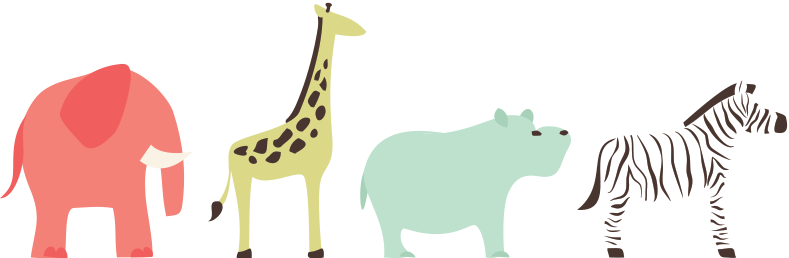



Ok, but how do you get a TICKER CODE, TINYPIC CODE OR PHOTOBUCKET CODE? This site doesn’t exactly come with those things easily to find. Just spent the last hour looking to do this with 0 luck.
The Bump offers tickers on the home page.